Forms
WVU utilizes Wufoo Forms on all websites.
If you need to create a form, please email CMS Desk and include the information that you need to have on the form.
Please be mindful of the information you request from others to be collected. Do not request sensitive/private information, such as social security numbers, WVU ID numbers, and payment method information. Also be mindful of HIPAA compliance issues, and do not ask for medical history or patient information.
Embedding a Wufoo Form in the Editor #
Once a form has been created, an embed link can be sent to you or the website editor. Go to the page where you would like the form to live.
- Place the cursor on a new line in the editor.
- Click the
 Insert Macro button.
Insert Macro button. - This will present a box to the right with a grid style macro listing. Choose
 Wufoo Embed Form, or, if your school bought a Custom Wufoo form choose
Wufoo Embed Form, or, if your school bought a Custom Wufoo form choose  Custom Wufoo Embed Form.
Custom Wufoo Embed Form. - A toggle control
 will be presented to hide the forms header (recommended), as well as a field to add the link to the form under "Permalink". Add the link to the form.
will be presented to hide the forms header (recommended), as well as a field to add the link to the form under "Permalink". Add the link to the form.
- (Optional) Click the toggle control
 to hide the header. The toggle control will turn green
to hide the header. The toggle control will turn green  .
.
- (Optional) Click the toggle control
- (For Custom Wufoo Embed Form) Add the specific Wufoo Account Name.
- Click the Submit button.
Embedding a SOLE Form in the Editor #
Once a form has been created in SOLE, its key can be obtained by looking at the form's embed code in SOLE. This can only be done by the creator of the form, or the admin of the course containing the form. If you are not the creator, you will have to work with the form's creator to obtain the key.
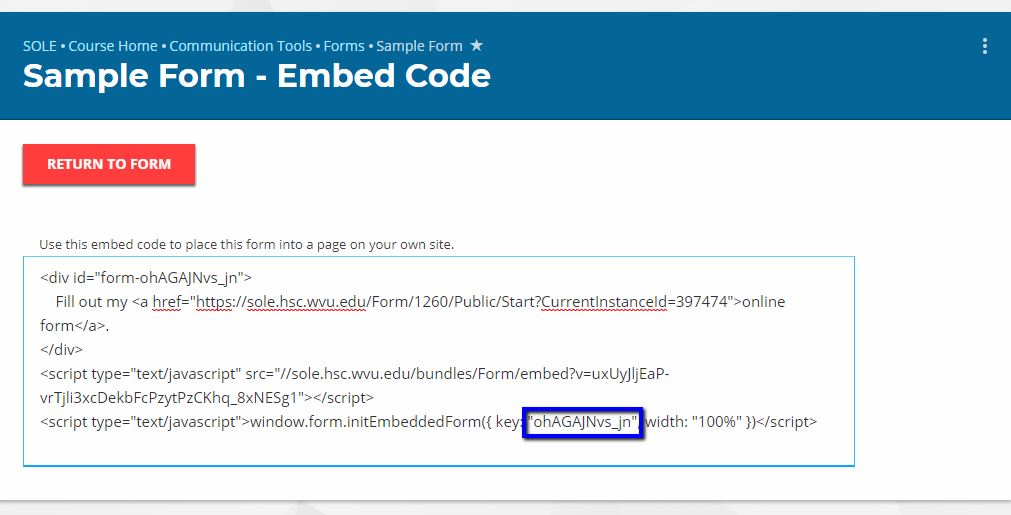
Go to the page where you would like the form to live.
- Place the cursor on a new line in the editor.
- Click the
 Insert Macro button.
Insert Macro button. - This will present a box to the right with a grid style macro listing. Choose
 SOLE Embed Form.
SOLE Embed Form. - Add the "Key".
- Click the Submit button.